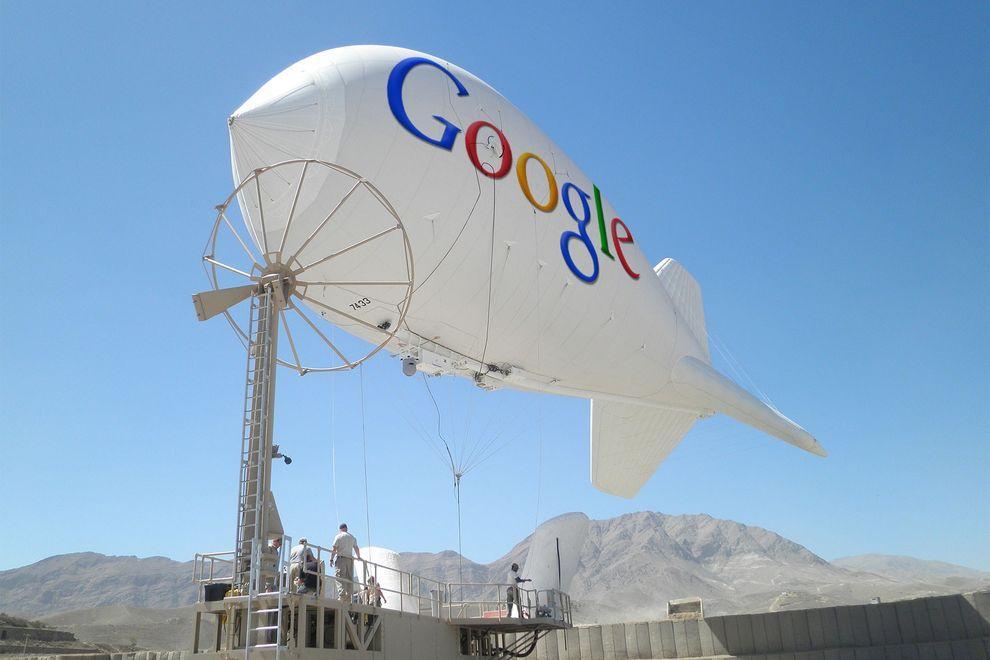Google X สุดยอดโครงการในอนาคตของกูเกิล
As you know, Google - is not only a search engine: The company is a
world leader in the creation of gadgets, internet services, and more.
The most curious development team is engaged in a secret Google X, and
among their projects - here are 10 ideas that the Internet giant seeks to bring
to life.
ก็
อย่างที่เราทราบกันดีว่า Google ไม่ใช่เพียงแค่ Search Engine
(เว็บไซต์ให้บริการสืบค้นข้อมูล) แต่เป็นบริษัทยักษ์ใหญ่ที่สร้างสรรค์
Gadgets (อุปกรณ์อิเล็กทรอนิกส์ขนาดเล็ก) การให้บริการต่างๆ
ผ่านเครือข่ายอินเทอร์เน็ต ฯลฯ แต่ตอนนี้ทีมงานพัฒนาสุดเทพ (the most
curious development team) ของพวกเขา กำลังซุ่มทำโครงการลับ Google X (x คือ 10 ตามเลขโรมันนั่นแหละ)

1. Car without a driver will make road traffic safer
Experts of Google X for several years working on the project Driverless Car Program.
Negotiations are underway with the authorities for permission to test
the self-governing vehicles on public roads - as long as this agreement
only states of California and Nevada.
A fleet of ten vehicles with test systems allow run over more than 480
thousand km (as of August of 2012), and of course, tests are continuing. However, it is unclear when such a system will be commercially available.
โครงการขั้นเทพแรกสุดของเจ้าพ่ออินเทอร์เน็ตรายนี้ก็คือ รถยนต์ไร้คนขับ กูเกิลต้องไปเจรจาขออนุญาตจากทางการ (negotiations are underway with the authorities for permission) ที่จะทดสอบรถยนต์ที่มันควบคุมตัวมันเองได้ (to test
the self-governing vehicles) บนถนนหลวง (on public roads) ของสองมลรัฐเท่านั้น คือ มลรัฐแคลิฟอร์เนีย (แค่รัฐนี้ก็มีพื้นที่ใหญ่กว่าประเทศไทยแล้ว) กับมลรัฐเนวาดา (ก็
อย่างว่าแหละ ถนนในสองมลรัฐนี้มันวิ่งผ่านทะเลทรายซะเป็นส่วนใหญ่
การจราจรบนถนนมันจึงเบาบาง
จึงเหมาะกับการทดสอบรถยนต์อัจฉริยะของกูเกิลเขาล่ะนะ) ตอน
นี้พวกหมู่เขาชาวกูเกิลก็เลือกเอารถยนต์รักษ์โลก Toyota Prius
สุดยอดรถยนต์ลูกผสม (Hybrid) อันโด่งดังของค่ายรถยนต์ยักษ์ใหญ่ของโลก (ขณะ
นี้ Toyota เป็นกลุ่มยานยนต์ที่มียอดการขายรวมสูงสุดเป็นอันดับ 1
ของโลกไปแล้ว จากรถยนต์ในกลุ่มหลายแบรนด์ คือ Toyota, Hino, Dihatsu,
Lexus) มาทำการทดสอบระบบนี้อยู่ มีรถยนต์ที่ทดสอบระบบนี้นับสิบคัน ต้องวิ่งยาวๆ เกือบ 5 แสนกิโลเมตร เลยทีเดียว

2. Google Glass will change the way you think about gadgets
Having put on those glasses, you can forget about the screens of
smartphones and computers - the right information will always be
available in only one eye movements.
One way to look up - and before you calendar, email, social networks, weather, in general, everything that you want.
Google Glass makes a revolutionary technology available to a wide range
of people so far only a few lucky people, mostly developers and
journalists were able to get a working prototype of points, but the
consumers opportunity arises next year.
แว่นตาวิเศษของกูเกิล คือถ้าลองได้สวมแว่นตาสุดเทพนี้ละก็ เห็นท่าว่าเราคงจะลืมหน้าจอของสมาร์ตโฟน (ที่เราว่าเจ๋งแล้วนา)
และหน้าจอคอมพิวเตอร์สุดโปรดของเราไปเลย คือ
ข้อมูลข่าวสารทั้งหลายที่เราอยากจะรู้ อาทิ วันเวลา อีเมล์ สภาพอากาศ
แม้แต่สื่อสังคอมออนไลน์ (อาทิ facebook) มันจะเผยโฉมให้เราเห็นได้ เพียงแค่เรากระดิกพลิกตาเราเท่านั้นแหละ (หวังว่ากูเกิ้ลคงไม่ได้โม้นะ)

3. "Smart House" according to Google
The technology, called Android @ Home, will fully automate all of the
life support system by connecting to the Internet, for example, while
you are not home, a refrigerator will be able to order the necessary
products itself, and coffee maker to make coffee exactly to your
arrival.
Android @ Home will connect all electrical appliances.
บ้านอัจฉริยะ ในแนวคิดของกูเกิ้ล เทคโนโลยีนี้เรียกว่า Android
@ Home ซึ่งจะเนรมิตให้บ้านกลายเป็นบ้านอัตโนมัติ
ด้วยการเชื่อมต่อกับอินเทอร์เน็ต ยกตัวอย่าง ขณะที่เราไม่อยู่บ้าน
ตู้เย็นในบ้านเรามันสามารถจะสั่งของกินเอาไว้ให้เราได้เอง
และเครื่องชงกาแฟมันก็ชงกาแฟไว้คอยท่าเราตอนกลับบ้าน ระบบแอนดรอยด์@โฮมที่ว่า มันจะเชื่อมต่อกับเครื่องใช้ไฟฟ้าทั้งหลายแหล่ในบ้าน

4. Space elevator
According to published in the journal «Time» information Google X team
in 2011, the year included the idea of a "space elevator" in the
so-called list of "What if ...".
I must say, the very concept of this method of delivery to the orbit of
people and goods put forward by K. Tsiolkovsky in 1895, the year.
Do not wait for Google's early implementation of this idea - the
development of "lift into orbit," presents many technical challenges,
and all the more likely to say that to implement this idea in life is
impossible. However, it's probably Google thus "cover their tracks" to save the process of developing a secret.
ลิฟต์อวกาศ เป็นแนวคิดที่จะส่งอะไรต่อมิอะไรไปไว้ในอวกาศ (the
very concept of this method of delivery to the orbit of people and
goods) ซึ่งถ้าจะว่าไป ก็คงเป็นข้อมูลข่าวสารนั่นแหละ
เพราะเมื่อมันอยู่ในอวกาศได้ โอกาสที่มนุษย์ธรรมดาจะไปล้วง ไปเจาะ
ไปแฮ็กข้อมูล มันก็คงจะยากขึ้นอ่ะนะ

5. Watch a smartphone based on Android
Recently, it was reported that Google is preparing a direct competitor
iWatch from Apple - a watch, combined with the smartphone: of course,
watches SmartWatch smartphone from Google will use the operating system
Android.
This latest «must have»-new to the gadget lovers will be available early next year.
นาฬิกาอัจฉริยะ SmartWatch
ที่รวมเอา smartphone กับนาฬิกา มาไว้ด้วยกัน แล้วใช้ระบบปฏิบัติการ
Android ก็คือคู่แข่งของ iWatch จากค่าย Apple นั่นแหละ

6. Google will take care of your health
The Internet giant has a stake in the company Adimab, engaged in the
development of diagnostics and treatment of various diseases, which
would bring a variety of technologies and methods to combat diseases.
The revolutionary idea is the invention of miniature sensors involved
in the search and optimization of antibodies produced by the body - to
start treatment only need to swallow such a sensor.
Another development in the field of Google Health is a subsidiary of
iPierian, creating the technology of "cellular reprogramming» (cellular
reprogramming), which will fight the disease by modifying cells.
Google เพื่อสุขภาพ กูเกิลเข้าไปถือหุ้นในบริษัท Adimab ที่ทำธุรกิจเกี่ยวกับการพัฒนาและวิจัยเกี่ยวกับการตรวจและรักษาโรคต่างๆ แนวคิดก็คือ การประดิษฐ์ miniature sensors (ตัว
ตรวจจับขนาดจิ๋ว) ที่จะตรวจหาและปรับสารแอนติบอดีในร่างกายคน
เพื่อเริ่มการรักษา เพียงแค่กลืนตัวเซนเซอร์ที่ว่านี้เข้าไปแค่นั้น (to
start treatment only need to swallow such a sensor)
นอกจากนี้กูเกิลยังจะพัฒนา Cellular reprogramming
(การโปรแกรมใหม่ให้เซล) ซึ่งจะช่วยต่อต้านโรคร้ายได้
ด้วยการปรับแต่งเซลใหม่
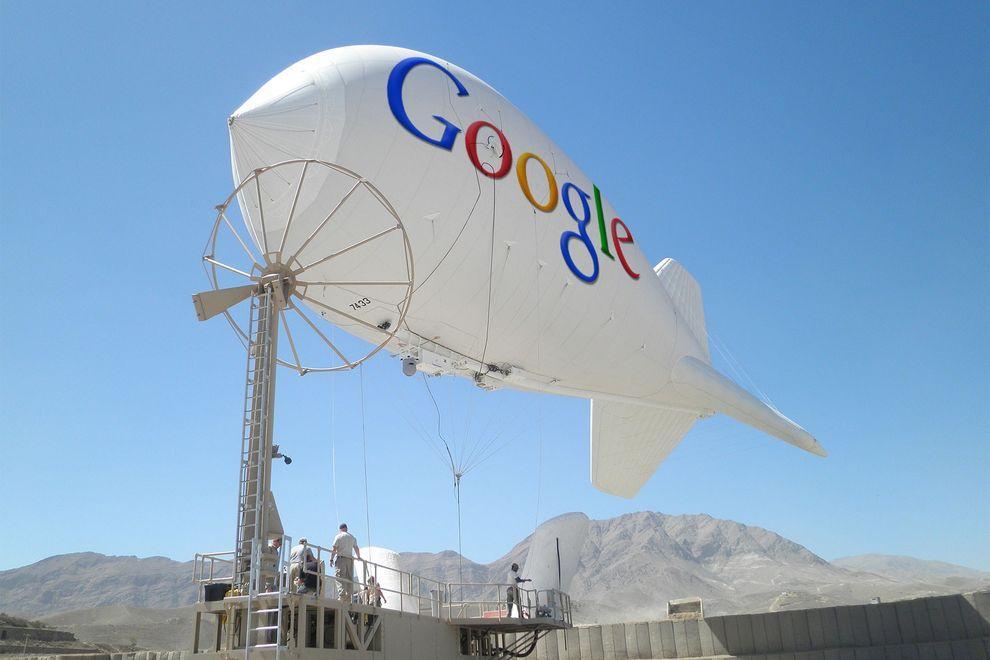
7. Internet airships cover the entire planet wireless
Google's ambitions as a provider of Internet reached all-time highs -
the company is developing airships that will provide wireless
connectivity the entire planet, including remote regions in Africa and
other parts of the Earth.
If the project is realized, the "world wide web" will get about another
1 billion people - mostly residents of the "third world."
ยานอินเทอร์เน็ต
เพื่อจะทำการส่งสัญญาณอินเทอร์เน็ตแบบไร้สายไปให้โลกทั้งใบ
ไม่ว่าจะอยู่ส่วนไหนในโลก อาทิ ดินแดนที่ห่างไกลในทวีปแอฟริกา
ก็สามารถเข้าถึงอินเทอร์เน็ตได้

8. Game console based on Android
The popularity of the Android platform is growing all over the world,
and Google is seeking to use its potential to the maximum.
«Wall Street Journal» spoke about the development of the gaming console
from Google, which is designed to be a "killer" similar technology
"Yabloko» - Apple TV: game console from Google allows you to run any
Android-games directly on your home television.
เกมคอนโซลในระบบแอนดรอยด์ แพ
ล็ตฟอร์มแอนดรอยด์มาแรงแซงเวอร์ไปทั่วโลกแล้ว
ยักษ์กูเกิลก็จะยิ่งดันให้มันแรงสุดๆ ไปเลย
ด้วยการสร้างเกมคอนโซลที่สามารถรันได้จากสมาร์ตทีวี
(ตอนนี้ประเทศไทยยังไม่มีอ่ะนะ ทีวีอัจฉริยะแบบที่ว่า)

9. The way Google determines the development of smart phones Motorola
Buy Google of Motorola Mobility (transaction was $ 12.5 billion) to
become the owner of the first allowed 24.5 thousand patents and designs.
Under the wing of the Internet giant will release a smartphone Motorola
Moto X based on Android, which has all the modern features and
characteristics, as well as, of course, a number of trendy "chips",
which has no rivals - release date already quite close.
Moto X สมาร์ตโฟน กูเกิลไปจับมือกับค่าย Motorola สร้างสมาร์ตโฟน Moto X ที่รันบนระบบแอนดรอยด์ โดยกะว่า จะมีศักยภาพไร้เทียมทานกว่าใครใคร

10. Eco-friendly sources of energy
The company Makani Power - developer of advanced technologies in the
use of wind and solar energy: Google previously invested in the company a
lot of money, and recently acquired in its entirety and included in the
project, which deals with Google X.
The best-known development Makani Power - wind turbines, hovering at an
altitude of almost 300 m to 650 m-minute and allow to generate
electricity out of thin air.
แหล่งกำเนิดพลังงานที่เป็นมิตรกับสิ่งแวดล้อม ใช้เทคโนโลยีก้าวหน้าจากพลังงานลม และพลังงานแสงอาทิตย์ กูเกิลกับพันธมิตรลงทุนไปหลายตังค์ในการพัฒนา
อ้างอิงจาก http://occupatech.blogspot.com ขอขอบคุณมากค่ะ